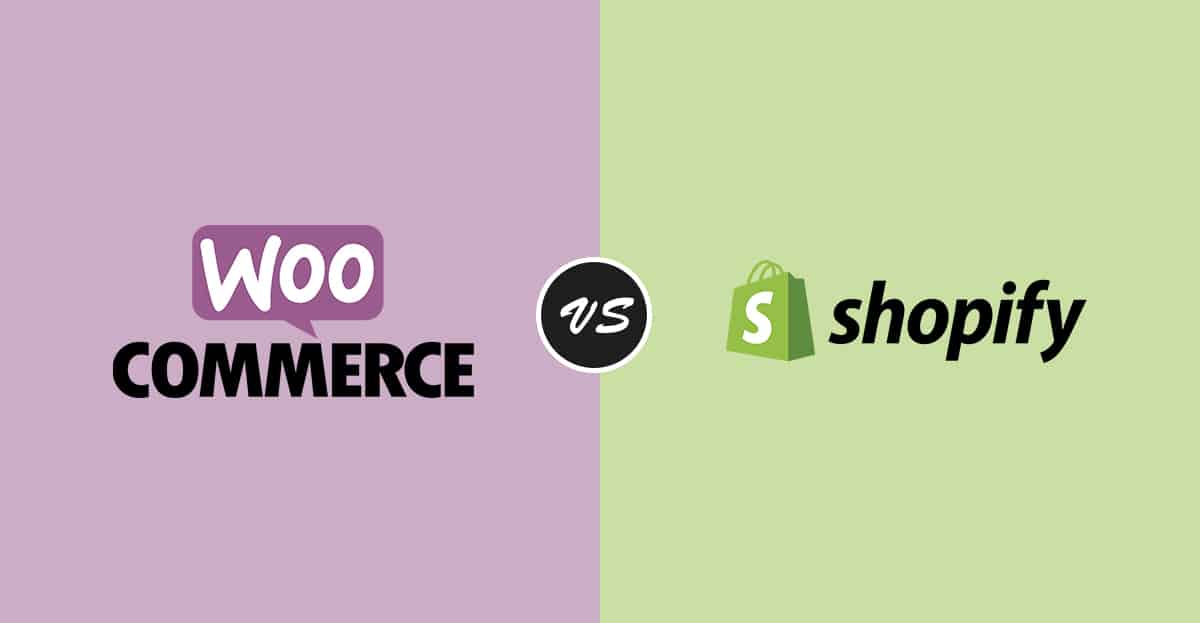If you know that you want to start selling online you now need to consider which platform you want to use to build your store.
Sometimes taking the first step is the hardest part of the journey. If you know that you want to start selling online you now need to consider which platform you want to use to build your store. Shopify and WooCommerce are 2 of the most popular platforms around and both have their pluses and minuses. This article will review the features of both eCommerce platforms, if you have any questions about functionality for either one, reach out and we can assist.
PRICING & FEATURES MATRIX
| Shopify | WooCommerce | |
| Monthly Fee | $29, $79, $299 and Shopify Plus | Free |
| Hosting | Free | Shared Host $10/month, VPS $40/month and up |
| SSL Certificate | Free | Free – With Let’s Encrypt |
| Credit Card Processing Fees | 2.9% – 2.4% + 30 cents | 2.9% + 30 cents |
| Multi Currency Payments | Yes – With Multiple Stores | Yes – With Custom Development |
| Multiple Languages | Yes – Apps or Multiple Stores | Yes – Variety of Options |
| PCI Compliance | Yes | Yes – With Certain Processors |
| Design | Free Themes + Custom Options | Free Themes + Custom Options |
| Blog | Yes – Limited Compared to WP | Yes |
| Uploading Products | Yes – via CSV | Yes – via CSV, XML |
| Discount Codes | Yes – but only 1 code per purchase | Yes |
| Shipping | Yes – Requires Customization | Yes – Requires Customization |
| Cart & Checkout Page | Cart Editable, Not the Checkout | Both Fully Editable |
| Developer Options | Yes – Experts Program | Yes – Experts Program |
| Quickbooks Integration | Yes – with Apps | Yes – with Plugins |
| Salesforce Integration | Yes – with Apps | Yes – with Plugins |
| Taxes | Yes | Yes |
| SEO | Yes – with limited Apps | Yes – plenty of Plugins |
Hosted Platform vs Self Hosting
Let’s start the comparison off by discussing how hosting works with both WooCommerce and Shopify. With Shopify the answer is easy, they will host your site for you and it’s included in the monthly price you pay of $29, $79 or $299.
With WooCommerce you will need to find a hosting company for your new site. We recommend getting a virtual private server (at a minimum) because if you opt for a shared host (these are typically cheaper like $10/month or less) there is a stronger chance your site could get hacked.
SSL Certificate
What is a SSL certificate? SSL certificates allows you to transmit encrypted transactions via the HTTP protocol, it adds the “s” on the end so that your URLs all become HTTPS. Shopify includes a SSL certificate with their hosted store so there is no need for you to set one up on your own.
When setting up WooCommerce you will want to purchase a SSL certificate. These typically cost about $70/year, but just recently a new company sprang up called Let’s Encrypt that allows you to install a free SSL certificate and automate it so that it gets renewed each year (this is a huge plus!).
Credit Card Processing Fees
Both Shopify and WooCommerce offer comparable fees for payment processing. With Shopify you need to use Shopify Payments to process credit card transactions unless you want to pay an extra .5% – 2.0% to use your own external payments gateway. You can use your own payment processor and pay 0% for gateway fees with Shopify if you upgrade your account to Shopify Plus, that’s a much higher level monthly plan that we will discuss further on in this comparison.
I’m going to choose Stripe for the WooCommerce payment processor. Stripe is very easy to work with, has good rates and a strong API (which comes in handy if you want to do custom development work). You could also use PayPal, but working with their API is no picnic and accepting credit card payments via Stripe is much easier than doing the same thing with PayPal.
| Shopify | WooCommerce (Stripe) | |
| Credit Card Rates Online | 2.9 – 2.4% + 30 cents | 2.9% + 30 cents |
| Credit Card Rates in Person | 2.7% – 2.4% + 0 cents (using Shopify POS) | 2.9% + 30 cents (using Stripe app) |
Overall you can see the credit card processing fees are in the same ballpark with both Shopify and WooCommerce.
Multi Currency Payments
Shopify doesn’t have an elegant solution here. The easiest way to do this is to setup multiple “clone” stores in the countries you want to sell in so that you can show the native currency price on your checkout page. It’s important to note that Shopify will only show one currency per store on your checkout page and you are unable to edit your checkout page. If you upgrade to Shopify Plus you can add clone stores to sell in multiple countries and you can also edit your checkout page.
One way to help mitigate the multi currency problem in Shopify is to set up geo IP location and pop up a notice to direct your customer to your other Shopify site. For example if you determine that a Canadian customer is on your US site you can create a popover that will let them know they should navigate to your Canadian store to see your store in the proper currency.
With WooCommerce you have almost unlimited customizations and setting up multi currency sites is possible. It will require custom programming to set everything up but there are no inherent limitations.
Multiple Languages
For Shopify merchants that want to set up their store with multiple languages there are two primary options: choose an existing app or set up multiple stores (as covered in the section above about currencies). Langify is a popular multilingual Shopify app that will do automatic language detection (based on IP address) as well allow for language switching back and forth.
WooCommerce can support sites with multiple languages and you have a few options. You could install Google Translate with a drop down option to switch languages and while this is the easiest implementation, Google Translate is notoriously inaccurate. The better route is to have your content translated by a professional and setup your site so there are drop down options for users to select different languages. You can put each of the languages on a separate sub domain if you want to keep each of the different languages clean and separate from the main site.
PCI Compliance
Shopify is PCI compliant and certified as Level 1 PCI DSS compliant. With Shopify your store is automatically PCI compliant and their certification covers your store.
With Stripe you will need to make sure you are compliant with the PCI Data Security Standards (PCI DSS). The easiest way to do that is to setup Stripe Checkout as it meets the requirements and security constraints of the Self-Assessment Questionnaire (SAQ), SAQ A, by performing all transmission of sensitive cardholder data within an IFRAME served off of a stripe.com domain that is controlled by Stripe.
Design
There are oodles of themes for your Shopify store, both free and paid. If you are just starting out with your business, choosing a free theme can help you get rolling. If you have an existing business and want to start out with Shopify you can hire an agency to create a custom design and develop a store that fits exactly what you need.
Like Shopify WordPress also has a variety of free and paid themes for you to choose from. WooCommerce will require more customization of the purchase path than Shopify and you will need a developer to help with that, we’ll cover that in more detail in a section below.
Blog
Shopify comes with a built in blogging engine that can be enabled and styled to allow you to start creating posts about your business. The rich text editor that Shopify uses isn’t as robust as what WordPress has setup and you will find many people have issues with it. The HTML markup that Shopify’s blog creates can make it difficult to work with especially if you are coming from using WordPress as your regular blog.
WordPress is well known as a robust blogging platform and is very easy to use. There are number of plugins and customizations you can make to WordPress to get setup and blogging with your WooCommerce store.
Uploading Products
Shopify allows you to bulk upload products from a CSV file. You will need to include the following information: Handle (unique name for the product), Title, Body (which is the description of the product), vendor, type, tags (these allow for additional search functionality on the site), options, price, images, skus, variants and much more.
With WooCommerce you can import products via CSV or XML file or even CSV via AJAX. There are a number of plugins that you can use to help you import your product catalog if you have created it somewhere else or you are migrating platforms. WooCommerce also has a CSV product import suite for importing products with prices, descriptions, images, meta fields and you can even create custom fields depending on what attributes about your products you want to store.
Discount Codes and Coupons
On Shopify you can create discount codes for a dollar amount, a percentage off or for free shipping. You can create multiple discount codes and maintain them via your Shopify dashboard. However a customer can not use more than one discount code at a time on Shopify and this can be a painful situation. Say you want to offer free shipping and 30% off as 2 different coupon codes a customer can’t use both of those during checkout at the same time.
WooCommerce has a dashboard for managing and adding coupon codes. You can create cart discounts, for example if the customer purchases more than 2 of 1 item they get a discount of 15% on the entire purchase. You can set up product discounts for fixed amounts ($20 off) and you can create percentage discounts. In addition you can create free shipping coupons (very popular) and you can limit how many times a coupon is used in total or per customer.
Shipping
You will need to decide which carriers you want to use to ship your product, UPS, Fedex, common carriers, etc. Once you decide that you need to think about how you are going to manage your shipments (printing packing slips, tracking inventory, etc). Many of our clients are very happy with ShipStation and use them to manage shipments across all their channels: Amazon, eBay, Walmart, Jet, their website, etc.
With Shopify you can easily integrate ShipStation (make sure that you don’t set your inventory status set to “fulfilled” in Shopify or ShipStation won’t sync) or you can manually track your shipments offline. Next you need to set your shipping rates and this is where Shopify starts to have some issues. You can set your shipping rates by state, but if you want to get more granular and set your rates by zip code you will need to install an app and upgrade your Shopify account to the $79/month for the carrier calculated shipping feature.
With WooCommerce you can fully customize your shipping settings via 3rd party plugins or you can customize your shipping rates, fees, charges etc by custom coding everything. You can get shipping rates from UPS, USPS, print shipping labels and much more with WooCommerce.
Cart & Checkout Page
Both Shopify and WooCommerce will let you customize the shopping cart page, customize buttons, colors, layout, etc. With WooCommerce you can customize the checkout page fully, but on Shopify you are restricted from updating the checkout page. This can be a problem for Shopify stores that want to display different currencies (as described in the currency section). The best option here is to set up “clone” stores in Shopify or even better is to upgrade to Shopify Plus and you can fully configure the checkout page how you need it.
Developer Options
If you need a developer for Shopify, the best place to look is the Shopify Experts page. If you are a large eCommerce store you will want to consider reaching out to a Shopify Plus Expert.
WooCommerce also has an expert program, you can search by agency, their service and product specializations and the project scope.
Quickbooks Integration
Shopify merchants can install the Intuit Quickbooks app to sync up Shopify with Quickbooks online. Once you connect the 2, you can save hours of work each work entering in sales, tax and customer data that will automatically be ported over to Quickbooks. You will need to choose a date range for the orders you want to export from Shopify to Quickbooks and then you can set how often you want to sync your orders, daily, weekly or monthly.
WooCommerce also has a Quickbooks extension to sync your accounting data on a regular basis. You can also matchup up customers by name and company in Shopify and Quickbooks so you can make sure you are sending over the right information.
Salesforce Integration
If you are looking to keep track of your Shopify customers in Salesforce, you can consider using the Zapier app. You can add customers as contacts in Salesforce and track the products they’ve purchased in Shopify. Bit of caution with Zapier in that depending on how you are using Salesforce (and Shopify), the mapping may not work out smoothly. We had a customer where we had to create a custom cron job to sync up the data between Salesforce and Shopify to make sure everything was working correctly.
Zapier also has a an app for WooCommerce that functions very similarly to the Shopify one. You can create triggers and actions for different events: when a new account is created, new task built, new contact etc.
Taxes
Shopify will track and show tax information based on your retail location. Shopify doesn’t automatically set up tax rates for countries outside of your home country, it’s up to you to set that rate up. If you are a Shopify Plus customer you can get access to Avalara tax rates, which are much more accurate and comprehensive than the standard Shopify tax rates.
WooCommerce has settings where you can enable tax calculation and the display of taxes on your checkout page. There are a lot of options in WooCommerce for taxes, you can change how you calculate the taxes, how you display the rates, totals, etc. You can even upload your own tax rates with Woo, there is a lot of flexibility in how you set everything up.
SEO
There are a lot of things that go into SEO: site architecture, content, images, video, social signals, backlinks and much more. The majority of your rankings will come from areas that you can control, adding unique content, getting links and creating a site that is worthy of being ranked by Google. As far as site architecture Shopify does all the things that you need to create and rank a site. WordPress has a head start with overall SEO and especially with their thriving plugin ecosystem. The Yoast SEO for WordPress plugin has tons of features, keyword and content analysis, meta tag configurations, breadcrumbs, sitemaps and much more. Shopify has some SEO apps, but none as comprehensive and established as Yoast – in time it wouldn’t surprise me if Yoast developed an app for Shopify.