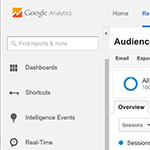Google Analytics has a wealth of information and is pretty overwhelming to new users. With a bit of patience you can dig in and harness the hidden gems of Analytics to really get under the hood of your website.
Top Landing Pages
With “not provided” dominating Google’s organic keyword data it’s very hard to find out which phrases are driving the majority of your organic traffic. Thankfully you can still find out the popular landing pages on your site, you just have to dig a little bit to find it. When you get into Google Analytics you want to look to the left nav bar and find “Behavior”. Then open up “Site Content” and then click on “Landing Pages”. The pages you see are the pages that are attracting organic traffic from Google search. You can’t see the keywords that are driving the traffic, but with a little digging you can figure it out.
When I see a landing page consistently receiving traffic over time I will open up the page and try to find out the phrases that are driving the most traffic. Start by highlighting the blog or page title and seeing if that result ranks #1 (there’s a good chance it will unless you have a very short title). Next I will take keyword derivatives of the title and see if any of those are ranking on page 1. I’m not overly concerned about the actual keywords, what I really like to know is the type of content to find out if I can write something similar or tangentially related that might also drive traffic.
Goals
Don’t be afraid of Goals in Analytics, they are your friend! Goals help you track events and when certain pages get loaded on your site. Here are my favorite things to setup with Goals:
- Contact Form Submissions
- Phone Calls
- Sales
- Credit Card Deposits
- Usage of Key Sections of the Site
I often extract goal data from Analytics and put it into my own custom Excel report. For example for a PPC campaign I will aggregate the goal data with ad spend by platform (AdWords, Binghoo, Facebook, etc) and then add in call tracking data from Twilio. I have a couple great looking report templates, if you’d like to see one, send me an email!
Automatic Weekly Email Reports
Did you know you can set automated weekly reports via email in Analytics? These are very handy if you want to show clients their traffic and goals completed during a weekly or monthly time period.
Filtering Data in Advanced Reports
Does your site gets tons of bot traffic from URLS like: site4.free-share-buttons.com, buttons-for-your-website.com and other useless sites? If so you need to start excluding that data from your reports. There’s an easy way to do that:
- When you are looking under the “Reporting” tab in Analytics, find the blue “advanced” button. It should be right under the graph and just to the right on a search input box. I often filter when I’m looking at the “Top Landing Pages” (under Behavior in the left nav).
- Click the advanced button and you will see an option come up that allows you to “include” or exclude” certain traffic from your reports. Toggle that to exclude certain sites and you can clean your data up immediately.
- Also keep in mind that you can exclude a variety of pages by just including the beginning of the data string. For example if you have a lot of query pages that start with: “/?” if you add /? to the exclude section all of those pages that begin with /? will be excluded from your results.
- Tired of logging in and creating these exclusions every time you want to view your data? If so then add the report to your own “My Dashboard” and you will save a snapshot of the that you can look at each time.